Create Campaign: hashtags
Campaign with hashtags
To get started, open Hypolake and click the “+” icon located on the left of the page.
Now let’s go to the step-by-step of our campaign.
- Name
1.1.Fill all the fields with your campaign’s data.

- Type
2.1. Select only one campaign type
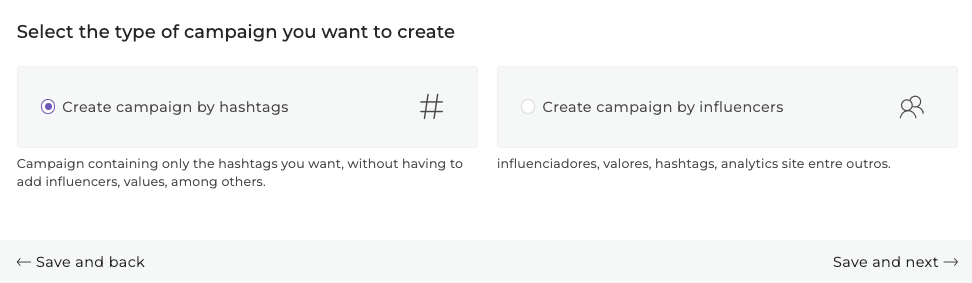
2.1.1 Choose Hashtag Type if you want to monitor your results only by hashtag
- Contractor
3.1. Fill in the contractor’s information for this campaign
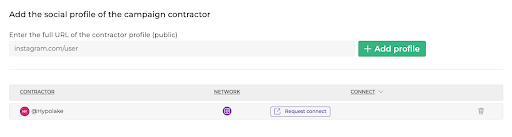
3.2. Put the url of the contractor with “instagram.com” followed by “/username”. E.g.: “instagram.com/hypolake”
![]()
3.3. Once you have managed to add the contractor’s profile it is important that you click on “Request Connection” and send it to the contractor, because only then, we will be able to get more detailed data from this profile. And remember that we will not publicly disclose any personal data from this profile.
- Hashtags and profiles
4.1Add all the hashtags you want to analyze the publications in the campaign: #example. And press Enter at the end of each one.
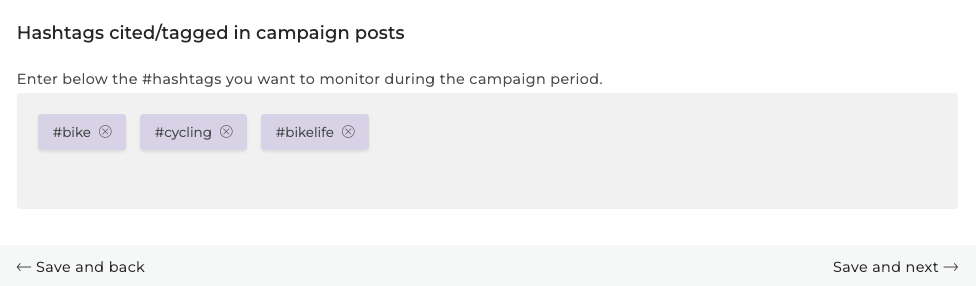
If you have selected the Hashtag campaign option you are now at the Save step and can finish creating your campaign.
We hope this article has helped you. If you still have questions, please contact our support.